Circumnavigating
Posted on | September 10, 2008 at 7:17 am | 8 Comments
It’s been awhile since I’ve talked about my iPhone – a few days at least. Although I did post yesterday’s entry from the iPhone using the iPhone WordPress app, and I even attached a photo taken at the same time. I wasn’t sure that would upload or display correctly, but it did. I was shocked. This will make it easier to do blog entries from the “road” in the future. I’ve finally been installing more iPhone apps lately and checking them out as time permits. My ultimate goal is to not have to use my Palm TX PDA at all anymore. How am I doing on that? I’ll reveal that in future entries.
What I want to talk about today is the built-in Google Maps function, and how it helped me out on the road today. It took me awhile to discover it, but Google Maps on the iPhone has a “show traffic” function, which will give you a realtime (more or less) indication of traffic flow on major highways/streets in your area. This indication is in the form of a green, yellow, or red line. Here’s an example from yesterday evening, late rush hour in the Denver metro area. (Love the screen capture function in the new iPhone software.) The red horizontal line is westbound I-70. The yellow vertical one is southbound I-25. They are trouble spots! Avoid!
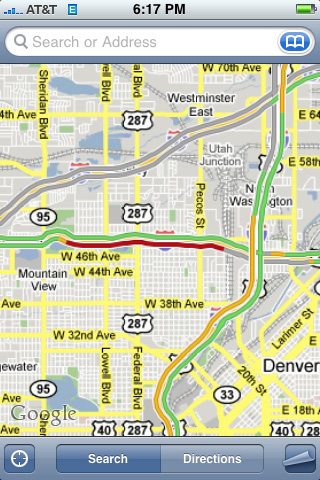
Anyway, when I was driving to work yesterday morning, I got onto eastbound 6th Avenue at Kipling, and it was a parking lot. It wasn’t moving at all, which is always a bad sign. That usually means there’s an accident ahead, but there’s no way to tell how far ahead. So instead of merging onto the highway proper, I got off on the next exit, Garrison, and took that north to eastbound Colfax Ave. Colfax was okay for a little while, but as I approached Wadsworth, it started getting crowded too, and after Wadsworth, before Sheridan, it was almost a parking lot like 6th Ave. A parking lot with stoplights. So while stopped at a stoplight, I took out the ol’ iPhone and brought up in Google Maps. Unfortunately, Colfax isn’t a major enough street for the traffic flow to be shown, so I couldn’t tell if it was going to open up or not. However, it did have the traffic flow on 6th Avenue. I noticed that the red area there extended eastbound only from Kipling to just past Wadsworth, and from then on it was green. So I turned south on Sheridan and went back to 6th Avenue. Sure enough, 6th was totally clear and I floated the rest of the way into work. I heard later the accident was between Wadsworth and Sheridan, and was still not cleared up by the time I got back onto the highway.
I probably wasted some time doing the Colfax detour and it might’ve been better to just stay on 6th the whole way and crawl past the accident. But I couldn’t really check the iPhone at the time I got onto 6th to see how far the slowdown extended. The iPhone did help when I was on Colfax though, and I think it saved me some time. And then on the way home during the evening commute, westbound 6th Avenue was backed up pretty bad from Kalamath on. I was hardly moving at all. I checked Google Maps and the red line extended just past Federal. So I knew that I could tough it out that far and then it would be clear sailing. I love this! I know this is probably old hat to people with cars that have built-in navigation systems and GPS and all that, but it’s a novelty to me with my dinky iPhone. The only problem is trying not to get distracted while driving.
I also realize that the traffic reports may not be as “real time” and reliable as they appear. It takes awhile for things to get reported. But that technology is improving all the time, and it’s better than nothing.
Note: I’ve got an “old” first generation iPhone and it doesn’t have GPS like the new 3G iPhones. However, the locater function still works pretty good even though it’s just triangulating by cell phone towers or whatever. When I hit the locater in Google Maps on the road, it’s usually able to zoom in on my location within a pretty tight radius. That helps when checking out the traffic.
So… thumbs up to Google Maps, again! I can’t live without it now.
Latre.
Pet Peeve of the Day: I installed iTunes 8.0, and it brought back the stupid and useless screen-wasting Genre column in the iTunes Browser!! And there’s no option to get rid of it this time! There’s a hack for getting rid of it in the Mac version, but I want a Windows fix!
Poignant Search Term Of The Day That Led To This Blog: “pepsi cans leaking”.
Comments
8 Responses to “Circumnavigating”
September 10th, 2008 @ 2:54 pm
Apparently, there is a fix for Windows too. I’m told you edit the iTunesPrefs.xml file found in C:\Documents and Settings\USERNAME\Application Data\Apple Computer\iTunes to add the following:
<key>show-genre-when-browsing</key>
<data>False</data>
And that should do it. I was going to put this on my own blog (thanks for the link), but I decided to keep it all Mac-centric after all.
Enjoy!
September 10th, 2008 @ 3:39 pm
Thanks, Phillip! I will try this as soon as I get home tonight, along with your fix for those annoying store arrow links.
I took the liberty of fixing the brackets in your original comment, and deleting the subsequent tries at correction.
September 10th, 2008 @ 6:17 pm
And people wonder why I like getting to work at 5am. No one on the road but me and the milk man. And I’ve finally figured out a route where I only have to stop for two red lights, and they turn green as soon as I pull up to them. Life is good.
September 10th, 2008 @ 7:44 pm
I try to avoid iTunes updates as long as possible. They never add anything and always screw something up.
September 11th, 2008 @ 12:45 am
> And people wonder why I like getting to work at 5am
Oh no way, that’s bedtime! If I’m not asleep by dawn, I’m just useless the next afternoon.
Wait, this isn’t still 2001-2006, is it? Ah.
September 11th, 2008 @ 12:08 pm
The 3G has a very annoying problem (at least on some phones) where 3rd party applications aren’t working. I’ve stopped downloading updates, because last time I updated an application that I’d paid for, it quit working, and I had to uninstall then re-install via the iTunes SW while chanting “Steve Jobs is god-like” before I could get it to work. Now almost nothing I download works. No word from Apple on even acknowledging the problem, let alone a fix, at least from what I’ve seen. Very annoying!
September 12th, 2008 @ 10:17 am
The 3G has a very annoying problem (at least on some phones) where 3rd party applications aren’t working.
Hmmm, my old first generation iPhone is working just fine with all the applications I have installed on it…
September 12th, 2008 @ 10:19 am
FYI, Phillip’s iTunes 8 “Genre” fix above works great. Although you should be careful when modifying the .xml file, and it’s a good idea to make a backup first. You don’t want your iTunes to stop working at all!